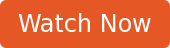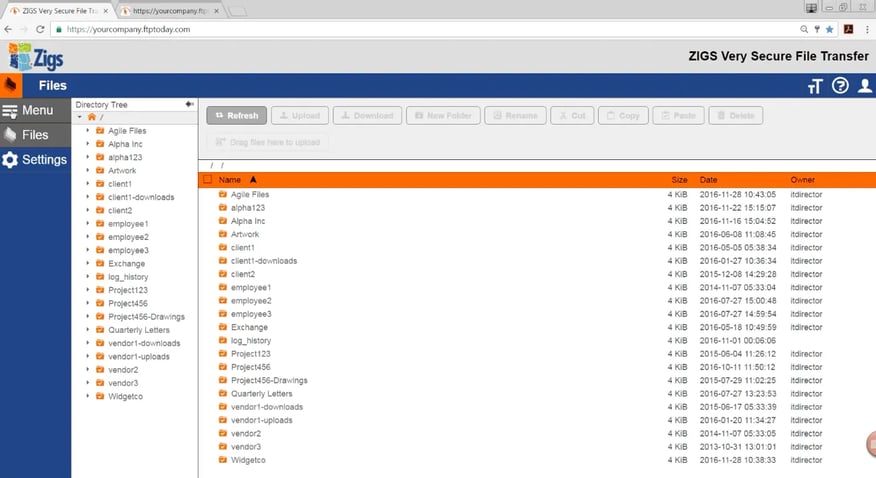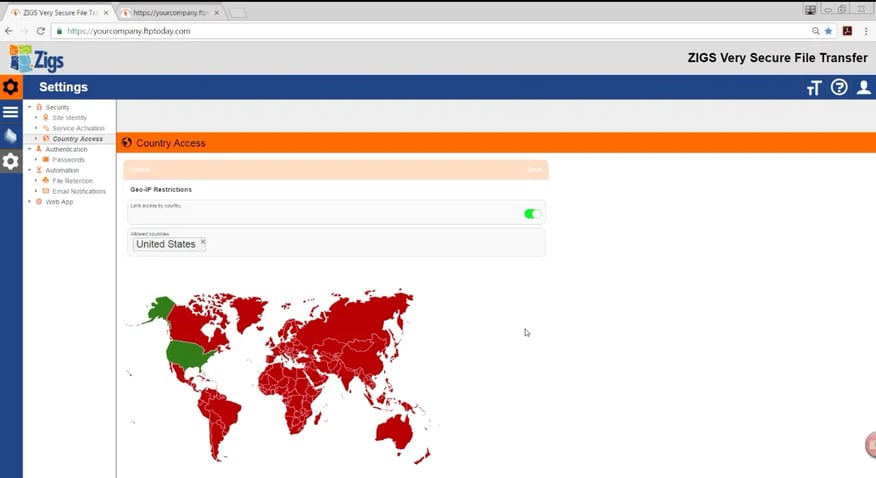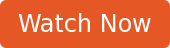FTP Today recently launched a major update where you can now configure all of your setting defaults in one location. I walked customers through this in our recent workshop, Admin Day 1: Setting Up Your System Defaults.
As part of Phase II in the new implementation of FTP Today’s software, we’ve moved all of the various site settings for site defaults, user defaults, password defaults, workspace defaults, email alerts and notifications defaults and more from the Control Panel to within the Web App.
(And if you missed part of Phase I -- the introduction of our new file sharing feature InfiniShare -- you can check that out here.)
Previously, several of the system’s settings were hosted in their own tab across the top of your screen. But now, administrators will see a side menu when they log into your web app Just click the cog icon to go to Settings.
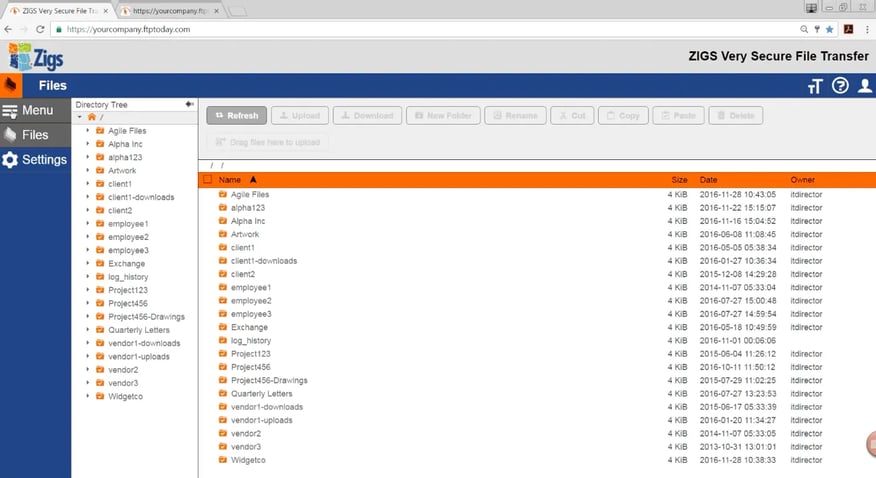
Within the Settings menu, you will find the three newest additions that we’ve rolled over: Security, Authentication and Automation.
Security
- Site Identity: Where you can find your dedicated IP address, active domain and SSL certification information
- Service Activation: Where you activate your File Transfer Protocols like Explicit FTPS, SFTP, HTTPS and more. You also find service options that you can activate for your account, like allowing restarts on failed uploads.
- Country Access: Enables you to apply Geo-IP restrictions, which blocks attacks on usernames and passwords from hackers outside of your specified countries.
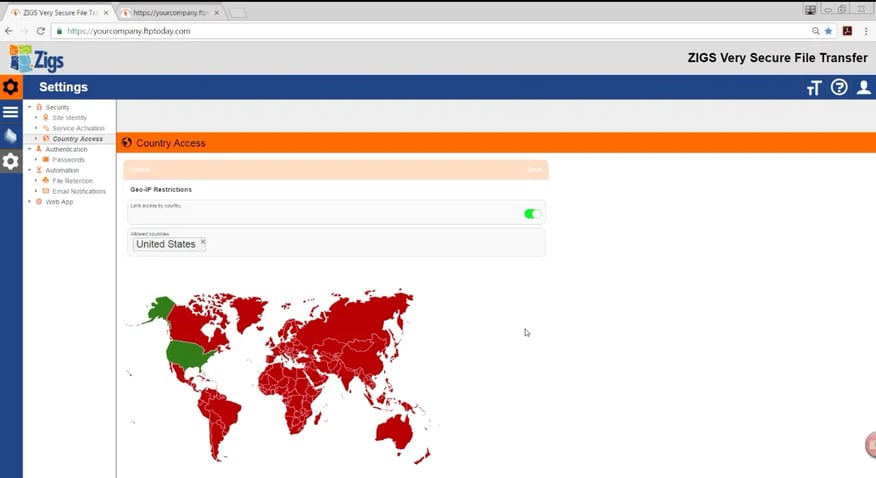
Authentication
Additional Authentication-related settings are slated to roll out in 2017 so stay tuned!
Automation
This is just a taste of what is included in your settings. Whether you're brand new to FTP Today or have been with us for a while, these Day 1 set-up activities can't be overlooked and are now easier than ever to configure.
Interested in seeing the new Settings area in action?
Check out our recording of the live workshop.